

EBSCOhost provides access to multiple databases with a wide subject coverage. Search for articles from collections on topics such as business research, computer science, art and architecture, education, health, hospitality, tourism, sociology, psychology, and more. Also, there are ebook databases that offer access to thousands of book titles on various topics.
Click on the tabs above for guidance on how to use the databases and how to troubleshoot any issues.
When accessing databases on campus, you will be taken directly to the link. When accessing databases off campus, you will be prompted to sign in using your Whitireia/WelTec username and password.


You can search all EBSCOhost databases at the same time, or you can select one or more specific databases to search within.
Advanced Search
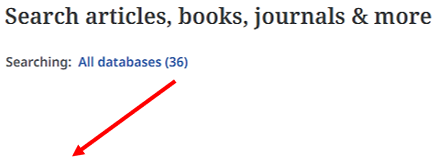
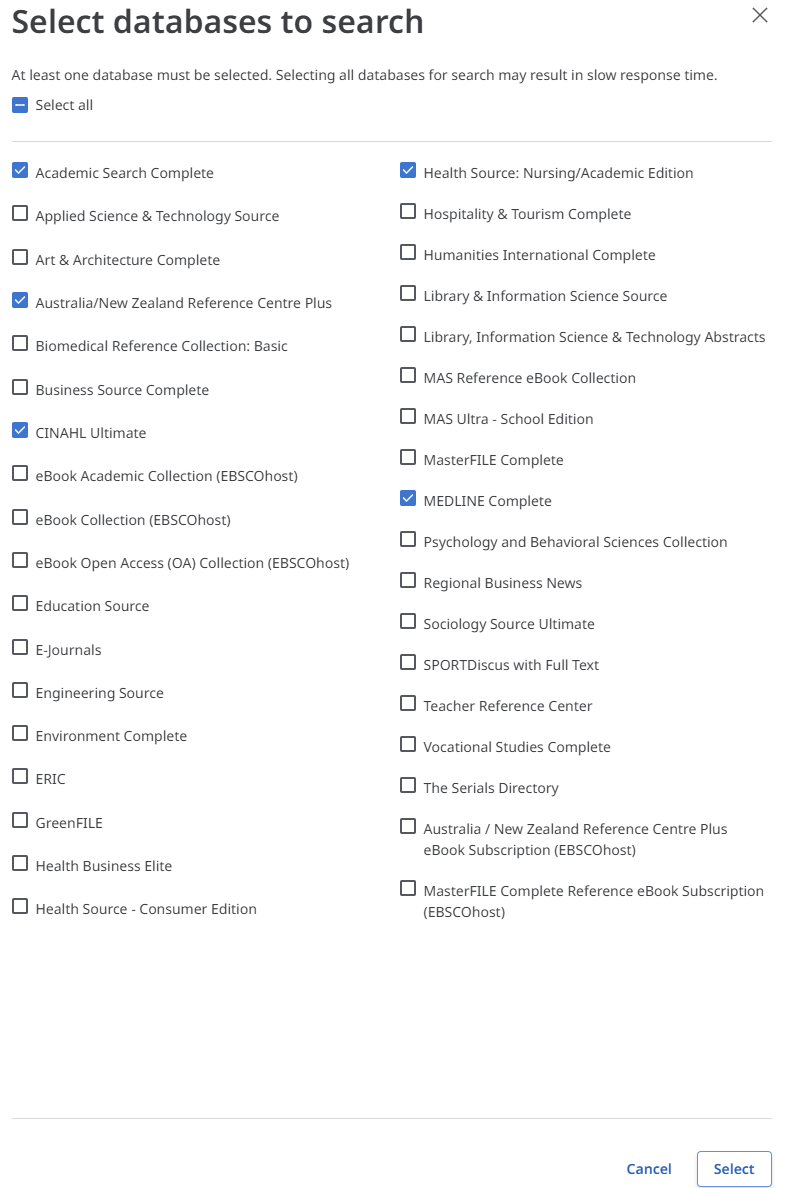
If you are having trouble accessing databases in EBSCOhost, or have any questions, don't hesitate to contact the library team. You can:
call 0800 141 121
email LibraryServices@wandw.ac.nz