
![]()
MS Word is a word processing programme developed by Microsoft and is part of the Office 365 suite. It is used to create, edit and format documents. Word has many features. The key ones that are useful to you as a student are:
Adding and formatting text Dictating your documents in Word Referencing feature in Word
Adding pictures, shapes, charts and more Embedding a link Removing the squiggles
Collaborating or commenting on a Word document Getting started with Word Saving your Word document
Creating a document in Word Inserting a table Sharing your Word document


Add text
Replace text
Select the text you want to replace (To select a single word, double-click it., to select a line, click to the left and highlight the line)
Start typing.
Format text
Copy formatting
Select the text with the formatting you want to copy
Click  Format painter, and then select the text you want to copy the formatting to.
Format painter, and then select the text you want to copy the formatting to.
 Format painter if you want to copy the formatting in more than one place.
Format painter if you want to copy the formatting in more than one place.
Word shortcut keys
Add macrons to Māori text
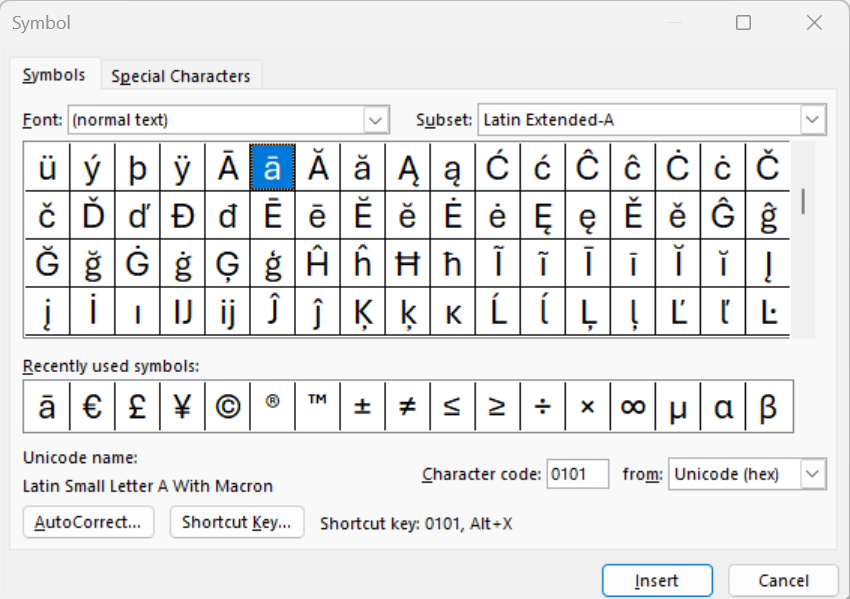
To embed a link in your Word document:
 or right click the text / picture and click Link on the shortcut menu, or use the short cut key Ctrl K
or right click the text / picture and click Link on the shortcut menu, or use the short cut key Ctrl KTo insert a picture

Select the picture you want, and then select Insert.
Resize or move pictures
To resize a picture, select the picture and drag a corner handle
To wrap text around a picture, select the picture, and then select a wrapping option
Save to OneDrive

Save to your personal device
Track and review changes
Accept to keep the change, or
Reject to remove it
Comments
You can give feedback by adding comments

Reply to or resolve a comment
Show comments
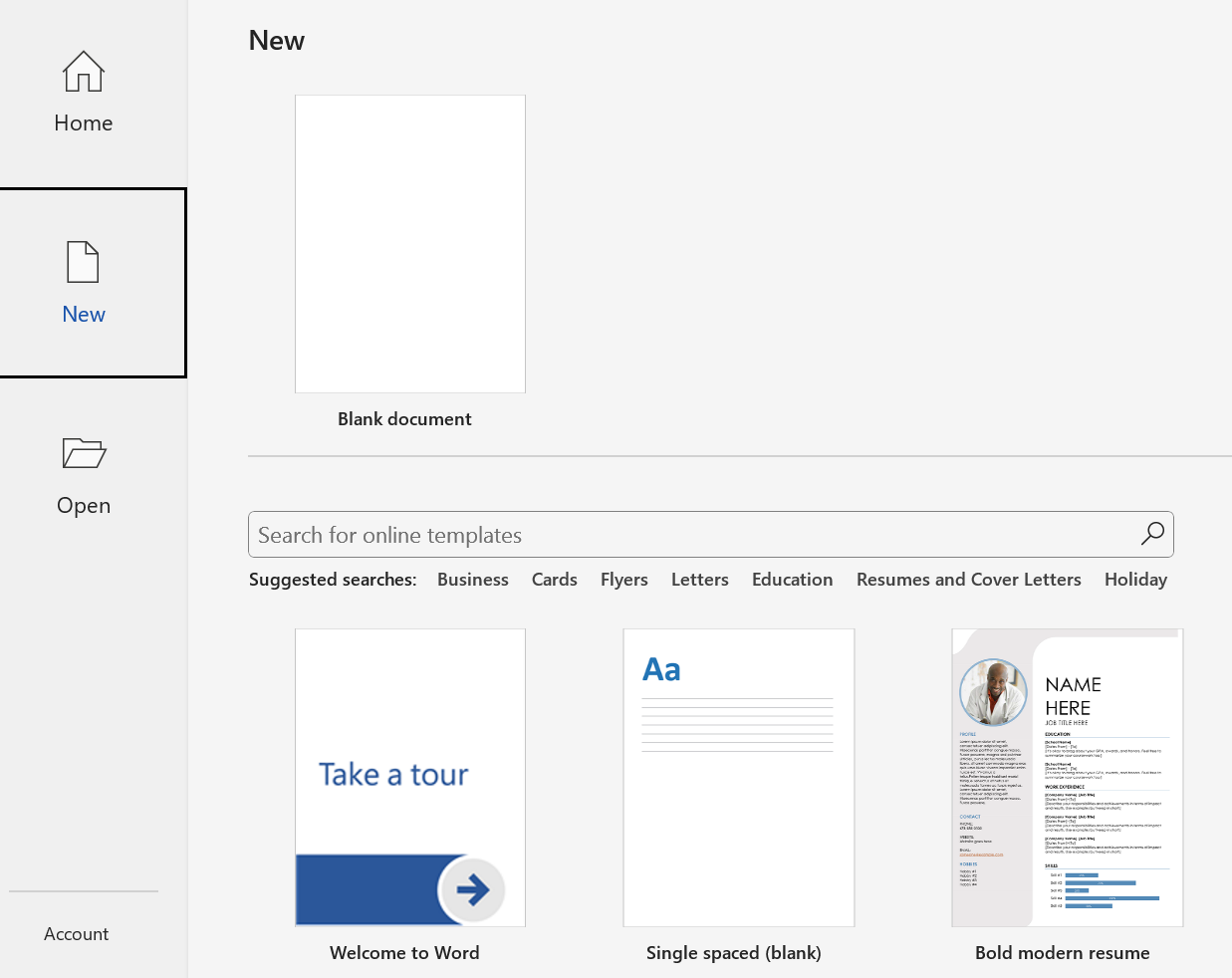
Have you noticed coloured squiggly lines under some of your words?
It is important to clear the squiggly lines before submitting your work, otherwise your tutors will see your errors straight away. To clear them, try one of the following:
Word: Check Spelling and Grammar by LearnFree

To customise a Table
Insert or delete columns or rows
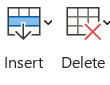
Microsoft 365 Word has a dictation feature. This allows you to use speech to text as long as you have a microphone and reliable internet connection.
Click dictate to exit

When you share your document with others and give them permission to edit, everyone's changes are made in the same document.
Share a document
In the top right corner, above the ribbon, select Share
Save your document in OneDrive, if it's not already there
Name your document
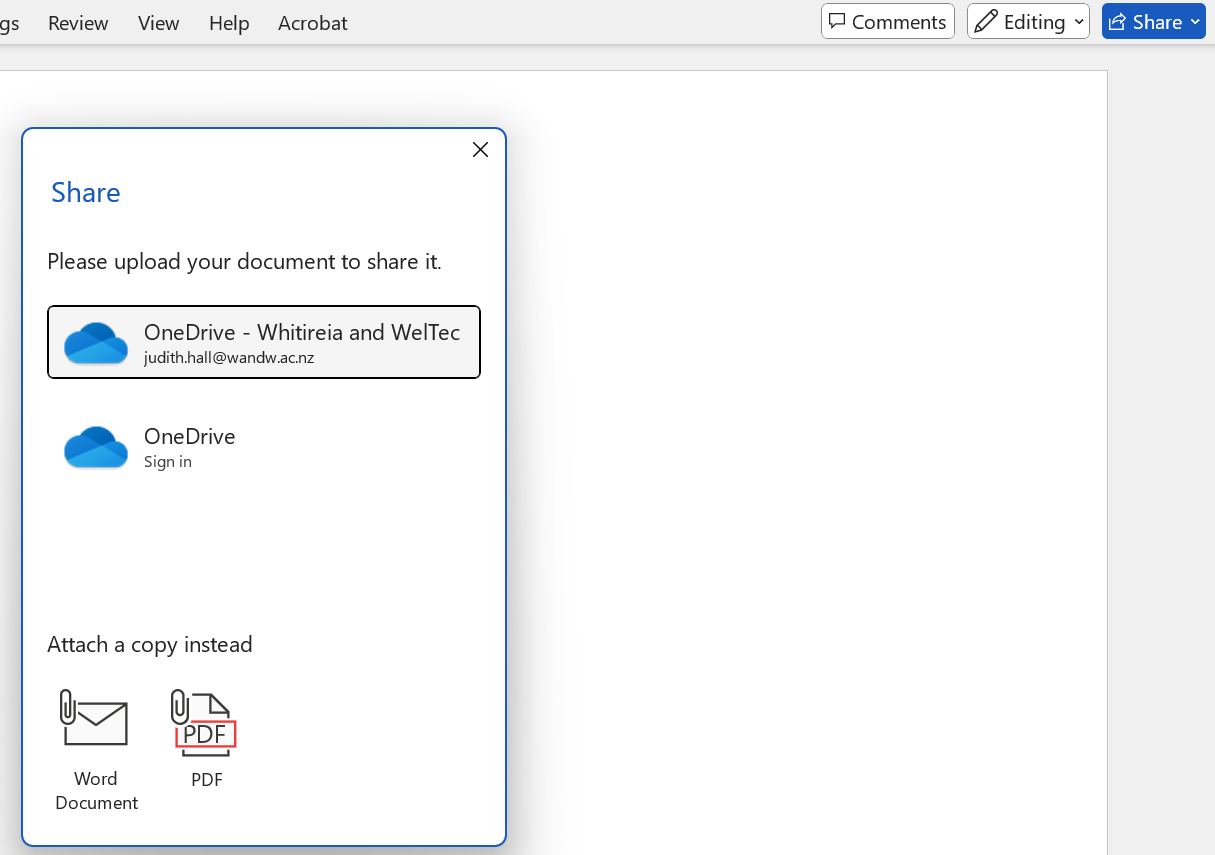
Give permission to the people you're sharing with (i.e. can edit, can review etc.)
Add the names of the people you're sharing the document with
Type a message, if you want, and select Send
The people you're sharing with will get mail from you, with a link to your document
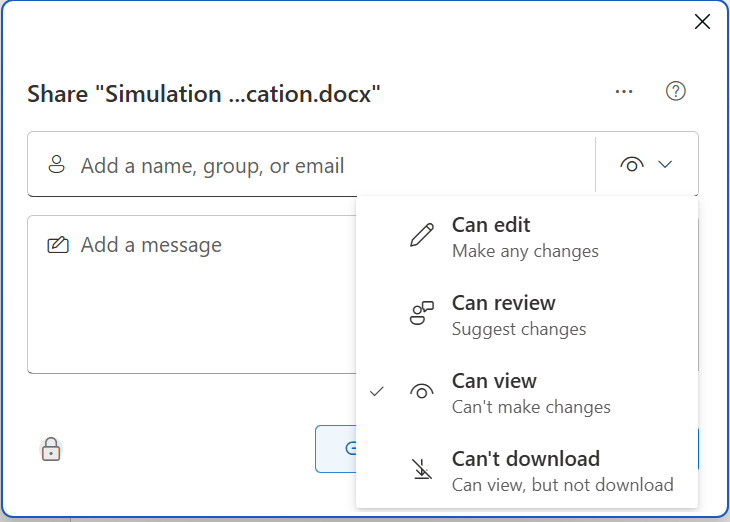

For more information, please refer to the APA Referencing guide. Also, check out the Formatting your reference list tab in this guide
If you have any questions regarding researching, accessing resources or referencing, don't hesitate to contact the library team! You can:
call 0800 141 121