
PowerPoint is a piece of software that has been developed by Microsoft to allow you to create slideshows for any presentation that you have to make. It enables you to present information in a visual, organised way using text, animation, transitions, images and embedded videos and audio files. This helps to engage your audience.
PowerPoint has many features which you will become more familiar with, the more you use it. Key things that are useful as a student are:
How to Add Tips
Get started with PowerPoint Add a picture, shape and more 5 Ps of presentation skills
Create a presentation Add a slide Tips for creating a good PowerPoint
Preview and present your PowerPoint Add a video
Record your PowerPoint Add and format text
Save your PowerPoint Add animation



Go to the Insert tab.
To add a picture
To add illustrations

Animation refers to visual effects that you can apply to pictures and text on your slide.
To animate text or images on a slide:
To animate one line of text at a time
Order and timing
 icon on the bottom right to preview and adjust animation
icon on the bottom right to preview and adjust animation 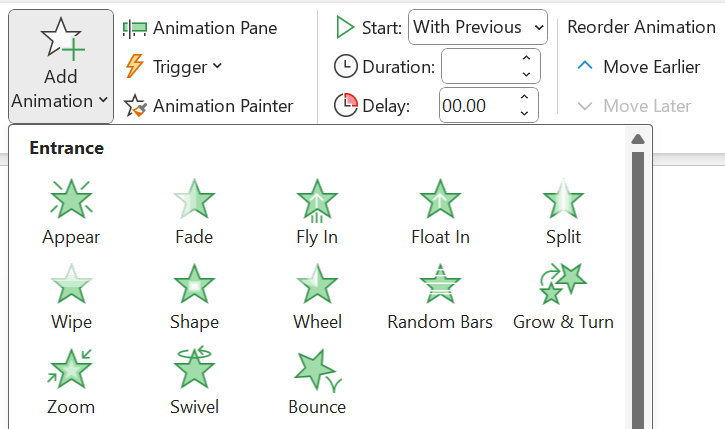
Recording audio

Adding audio from your own device
Playing audio

If you have used information that has come from someone else (an author's ideas, words, research findings or a figure such as an image, table, graph etc.), you need to reference it
In-text citations
Reference list
Figures i.e. images, pictures, charts and graphs etc.
For information on how to reference figures in PowerPoint presentations, see the APA Referencing guide Figures - In PowerPoint Presentations

Different ways to Present your PowerPoint
 (To start from the current slide)
(To start from the current slide)Other tips
 and the letter P on the keyboard to show display options (PC Screen only, Duplicate, Extend, Second Screen only)
and the letter P on the keyboard to show display options (PC Screen only, Duplicate, Extend, Second Screen only)Go to the Help tab -and click Show training for more information
Veranda 40
Don't sacrifice readability for style
Don't sacrifice readability for style
Don't sacrifice readability for style



To transition from one slide to another:
To undo a transition


Inserting a video from YouTube or another site
Inserting a video from your own device or a stock video
To embed a video behind text on a slide

You can play your presentation in Slide Show, or you can export it as a video file.
Manage narration and timings
There are different ways to manage recordings in your presentation:
Remove narration or timings
An audio icon appears on a slide when narration is available. You can also remove narration or timings from your slide.
Clear Recording on Current Slide - to delete narration and timings on the current slide
Clear Recording on All Slides - to delete narration and timings from all slides at once
Viewing your notes
Preview your recording
Save a recording
When you're done recording, save and share your presentation as a PowerPoint file or video.
Your recording will automatically play when someone opens the presentation.
Tips
Save to OneDrive

Save to your personal device
1. Plan - Why, Where, When, Who, What, How
2. Prepare - Putting your presentation together
3. Practice - Practice, Practice, Practice
4. Performance - The presentation
5. Presence - Connecting with your audience
[Adapted from The Presenter Studio]
If you have any questions regarding researching, accessing resources or referencing, don't hesitate to contact the library team! You can:
call 0800 141 121